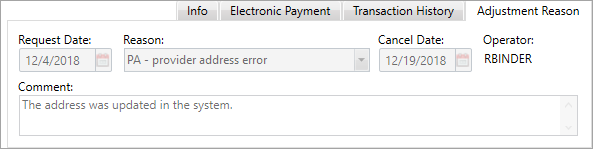To track why and when an adjustment is done on a paid (claim status—P) trading partner (BCBS, Anthem, UHC, etc.) claim, see the Adjustment Reason tab.
- The claim must be in a
P—paid status and you must have the proper access to view or use this tab. - Once a claim has been adjusted, the
Adjustment Reasonfields are disabled and the information is available to help answer trading partner claim adjustment questions.
Add adjustment comments
- Search for and open the paid claim to adjust.
- Select the
Claim Paymentsoption from theClaimmenu. -
Click the
Adjustment Reasonsubtab.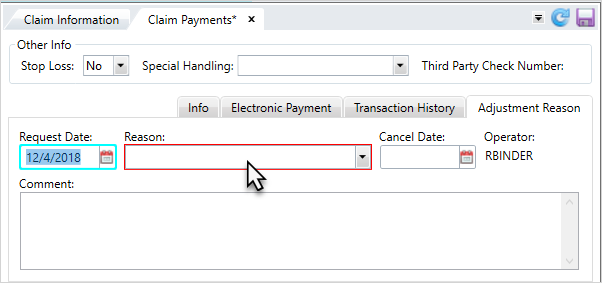
- Click
 and select a
and select a Request Dateor type a date in the MM/DD/YYYY format. Your ID shows as the Operator automatically. - Select an adjustment reason from the
Reasonlist. - At
Cancel Date, click and select the date the transaction was canceled or type a date in the MM/DD/YYYY format.
and select the date the transaction was canceled or type a date in the MM/DD/YYYY format. - If needed, enter
Commentsto clarify the claim adjustment. -
Click
 to add your adjustment information to the member's claim record or click
to add your adjustment information to the member's claim record or click  to clear all selections. Note: You can update the Adjustment Reason tab until the claim is adjusted.Hint: To update multiple claims, use the batch process. See Make several adjustment update requests at once (batch).
to clear all selections. Note: You can update the Adjustment Reason tab until the claim is adjusted.Hint: To update multiple claims, use the batch process. See Make several adjustment update requests at once (batch).
View claim adjustment comments
- Search for and open an adjusted claim (AP).
- Select the
Claim Paymentsoption from theClaimmenu. -
Click the
Adjustment Reasonsubtab.